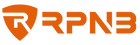RP2007 Pistol Safe
Carbon Knight Instruction Manual (RP2007)
Battery Installation
- To get started, remove the lock cover and insert one of your backup keys into the keyhole. Push the key in and rotate the key 15 degrees clockwise to open the safe.
- Locate the battery compartment and insert 4 AAA alkaline batteries (not included) into the battery compartment matching the polarity (+/-) indicated.
- When the batteries are inserted correctly, the keypad and fingerprint sensor will light up with one beep.
IMPORTANT
Use 4 AAA alkaline batteries. New batteries cannot be used together with old batteries.
Low Battery Warning
- The batteries must be changed if the keypad and fingerprint sensor flashes RED 6 times followed by 6 beeps when opening it electronically.
- If the batteries are completely drained, you will notice 10 RED flashed followed by 10 beeps. The safe must be opened with the backup keys.
Master Code Programming
First time users should change the default code as soon as possible to prevent unauthorized access to your safe. The code should be kept confidential.
TIP: Code Requirements
- Programming a new code will overwrite your previous code.
- Your code can be a minimum of 4 and a maximum of 6 digits.
- Two keys cannot be pressed simultaneously.
- Enter default code 1-2-3-4 on the keypad to open your safe.
- With the safe open, press and hold the Program Button, until the keypad and fingerprint sensor lights up BLUE 2 times with 2 beeps, then release it.
- Enter your NEW master code.
- Press the Program Button once and release it, the keypad and fingerprint sensor will light up BLUE 2 times with 2 beeps. This tone confirms that the passcode has been reset.
- Now test the code. If you set the passcode unsuccessfully, the new code will not work, simply start over with step 2.
Fingerprint Registering
- With the safe open, press and hold the Program Button, until the keypad and fingerprint sensor lights up BLUE 2 times with 2 beeps, then release it.
- Place your finger on the fingerprint sensor for the 1st of six scans. Make sure your finger covers the sensor completely. Remove your finger after the keypad and fingerprint sensor lights up BLUE once with 1 beep. You will repeat this process until the keypad lights up BLUE 2 times and fingerprint sensor lights up GREEN, with 2 beeps.
- Now your fingerprint has been successfully registered.
- Test your fingerprint. If you registered fingerprint unsuccessfully, the new fingerprint will not work. You must repeat the above steps to re-register your fingerprints.
NOTE:
- Make small adjustments to the position of your finger each time to ensure that the every angle of fingerprint can be scanned. While fingerprint sensor is scanning, you shouldn't move your finger around.
- You cannot register more than 20 fingerprints. If the keypad and fingerprint sensor lights up RED 10 times with 10 beeps when you register your fingerprints, it means the fingerprint storage capacity is full.
Helpful Programming Tips :
- Place your finger on the center of the sensor (this allows the sensor to read where most of the fingerprint detail is located).
- Adjust your finger slightly between scans for increased accuracy.
- Excessive moisture, lotion, or dirt will affect your fingerprint and may cause inaccurate sensor reading.
- If you are experiencing difficulty, try different fingers. Each finger is unique, and some fingers such as your thumb, contain more readable information than others.
- To increase your success rate, please register the same fingerprint multiple times.
Registered Fingerprints Deleting
- Press and hold the Program Button.
- The keypad and fingerprint sensor will light BLUE 2 times with 2 beeps.
- Keep holding the program button until the keypad lights up BLUE 2 times and fingerprint sensor lights up GREEN, with 2 beeps.
- Now all previously registered fingerprints are erased.
Lock-Down System
- If you enter the wrong code or unregistered fingerprints, the keypad and fingerprint sensor will light up RED 5 times with 5 beeps.
- If the wrong code or unregistered fingerprint is entered 5 consecutive times, the safe will go into a lock-down mode for 5 minutes.
- During this time the buttons will flash RED after press any buttons, the keypad and fingerprint sensor will be temporarily disabled.
- The safe can still be opened using the backup keys override.
- After 5 minutes, the safe will automatically resume normal operation.
Silence Mode Setting
To silence the audible sound of the electronics, hold the “1” button for 3 seconds until all the buttons flash BLUE 3 times together. To unmute the keys, repeat this step.
Mounting Your Safe
IMPORTANT
DO NOT let the safe door face the floor when you’re mounting the safe with the vertical direction to avoid property damage.
- Use the mounting holes on the side of the mounting bracket to mark the desired mounting location.
- Use appropriate mounting tools to screw the bracket to desired location.
- Insert the hooks on the mounting bracket into the mounting slots on the safe, and press the safe downwards to lock in place.
- With the safe open, fix the safe to the bracket with one thumb screw from inside the safe.
- Close the safe, and it can be used now.
NOTE:
- Use proper drilling tools and mounting hardware based on the type of surface you are mounting the safe onto. Supplied screws are intended to be used on wooden surfaces.
- Make sure you have enough clearance for the lid to open properly before mounting the safe.
- The safe can be installed on the mounting bracket from the left or right side.